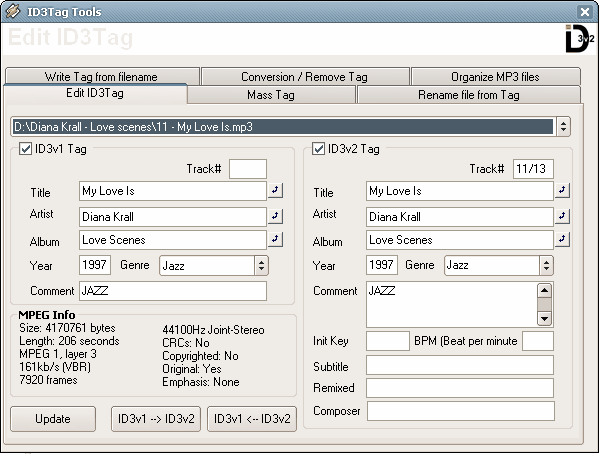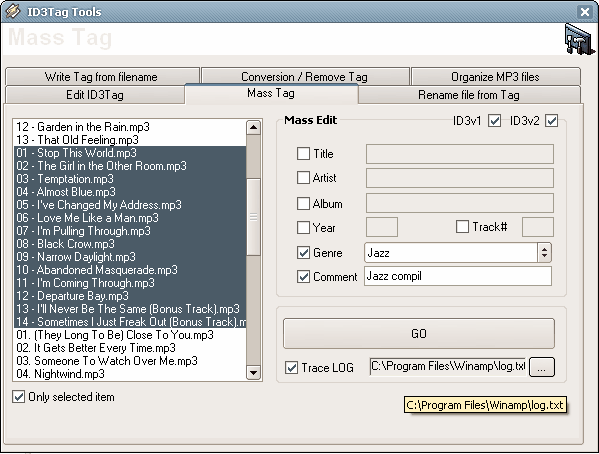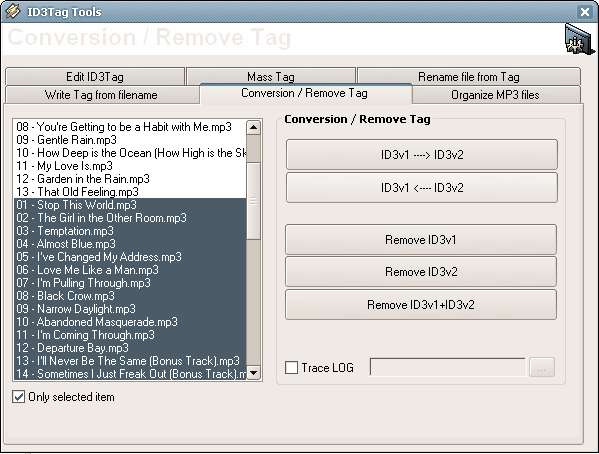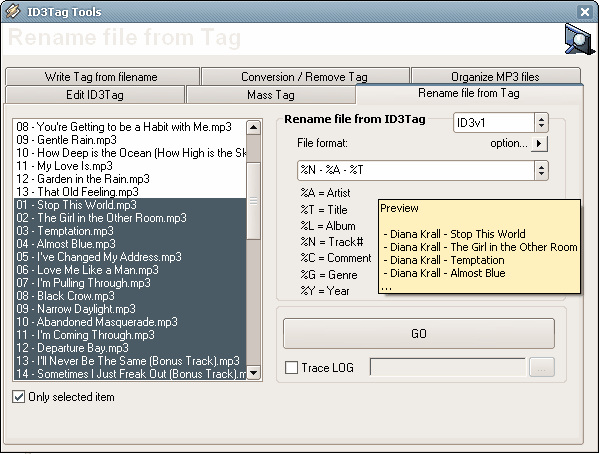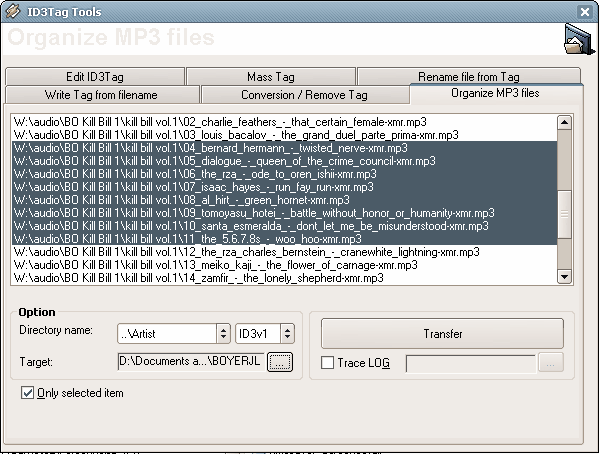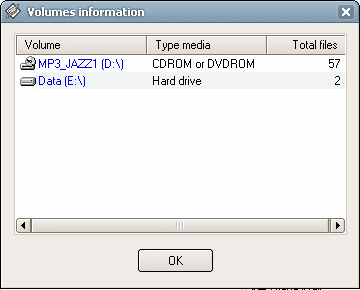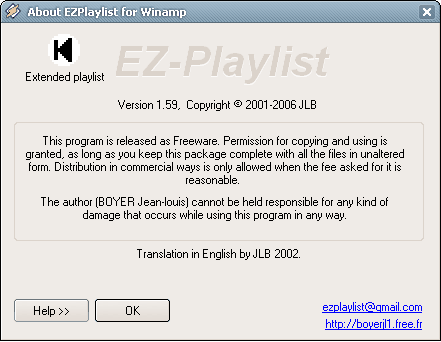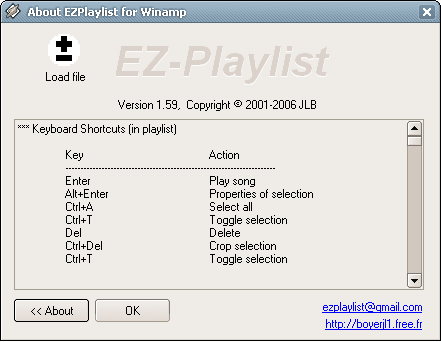Playlist (main window)

Find your music easily by using the Search Toolbar (F3)

The Search Toolbar offers you to quickly enter a search expression without the need of manually entering the search view. Just enter your expression and press either Enter. The results will be presented in the playlist view.

Clic to obtain option search
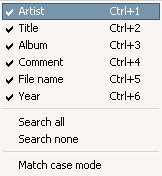
Play song with Winamp player
 Controls playing
Controls playing:
- Previous track which plays the previous track in the current playlist of Winamp.
- Play which plays the selected track in the current playlist of Winamp.
- Pause which toggles between play/pause.
- Stop which just stops the current track.
- Next Track which plays the next track in the current playlist of Winamp.
- A position slider which enables you to jump back and forward within the song.
- A volume slider which enables you to control the output volume.
Information line containing information about the track that is currently being played:
- A track timer which shows the elapsed/remaining time.
- A full filename
Playlist informations dialog box
From the Main Menu File | Playlist information or press the keystroke
(CTRL+I).
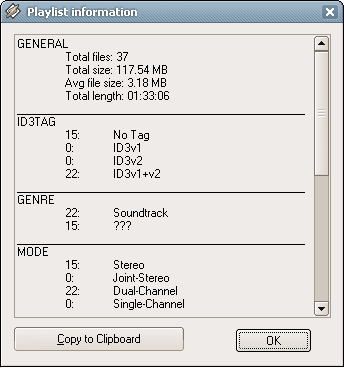
Configure dialog box
- From Winamp preference
(CTRL+P) in Plug-ins / general purpose section

- From EZPlaylist, the Main Menu Option | Configure
(CTRL+P)
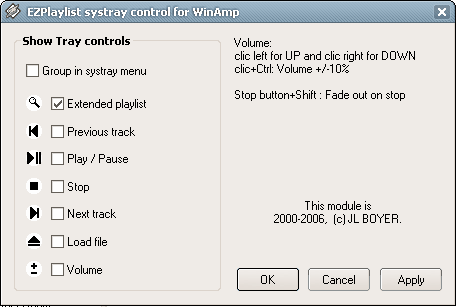
Add or remove in the taskar systray control

Group in systray menu is checked
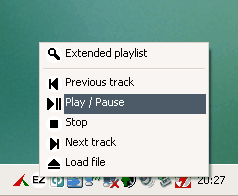
Columns dialog box
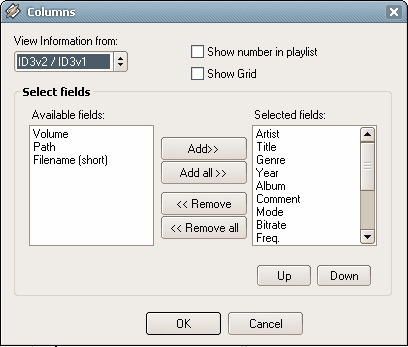
Select columns to display in the playlist view by clicking button "Add >", "Add all >>", "< Remove" and "<< Remove all"
Choose order by clicking button "Up" , "Bottom"
View information from the ID3 Tag version:
- ID3v1
- ID3v2
- ID3v2 -> ID3v1
- ID3v1 -> ID3v2
From the Main Menu Option | View | ID3v1 or press the keystroke
(ATL+1)
From the Main Menu Option | View | ID3v2 or press the keystroke
(ATL+2)
From the Main Menu Option | View | ID3v2/ID3v1 or press the keystroke
(ATL+3)
From the Main Menu Option | View | ID3v1/ID3v2 or press the keystroke
(ATL+4)
Option dialog box
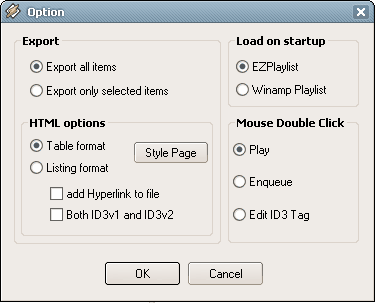
On clic "Style page" button (see Style HTML dialog box)
Style Page HTML dialog box
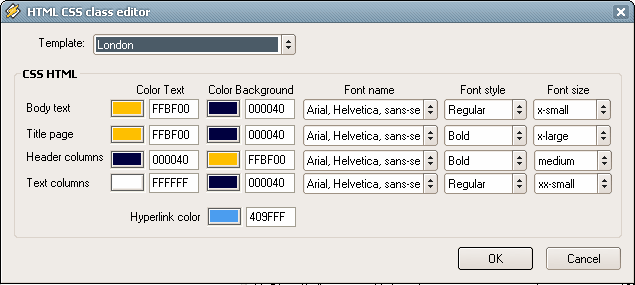
8 CSS HTML templates predefined.
Screenshots: sample output format HTML
Match Time dialog box
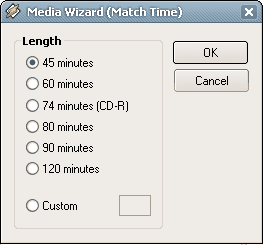
To prepare list for compilation (CDRW, CD/DAT, ...)
"Reset default settings" dialog box
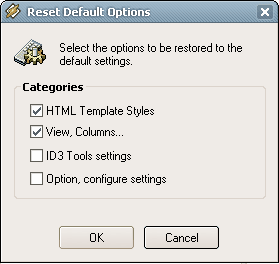
To reinitialze default settings.
Theme color dialog box
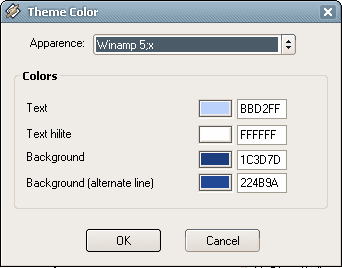
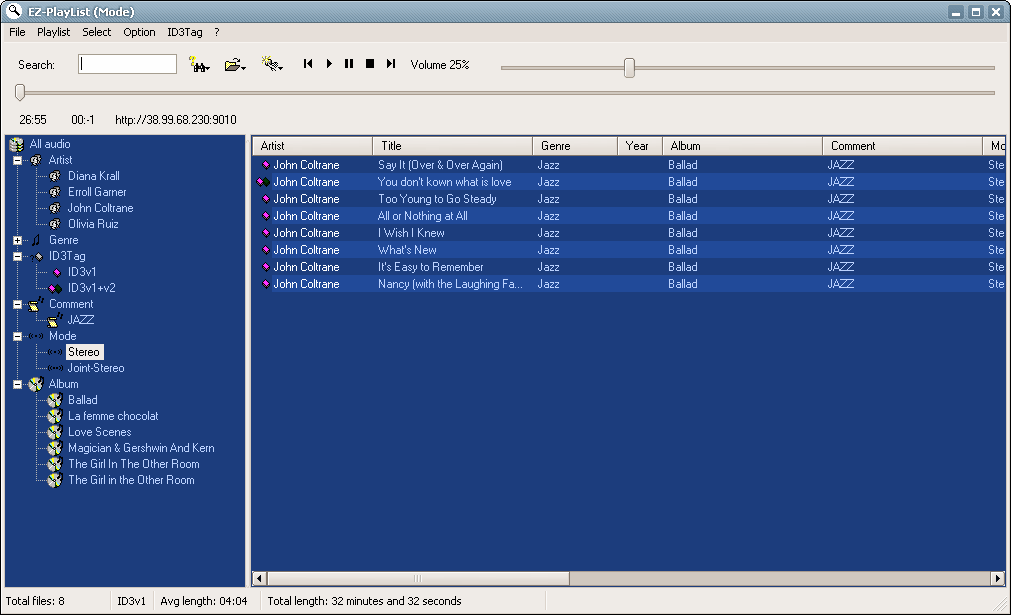
Customize your playlist with theme color....
Edit ID3Tag dialog box
From the Main Menu ID3Tag | Edit ID3 or press the keystroke
(CTRL+E).
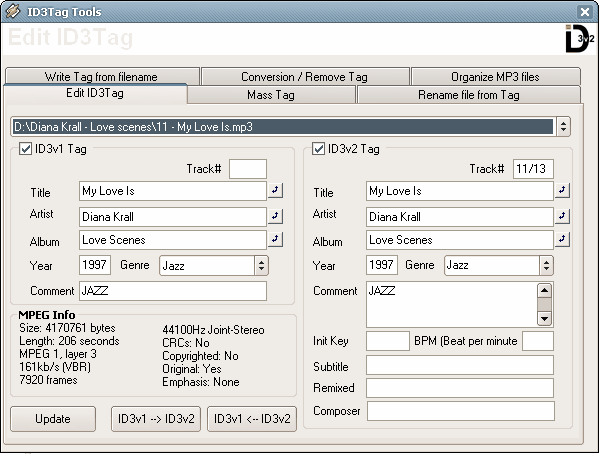
You can swap field Artist <---> Title for example by clicking the small arrow icon at the right of the field
shortcuts:
- Alt+V: move to previous file,
- Alt+N: move to next file,
- F5: Play selected song,
- F5: stop the playing song
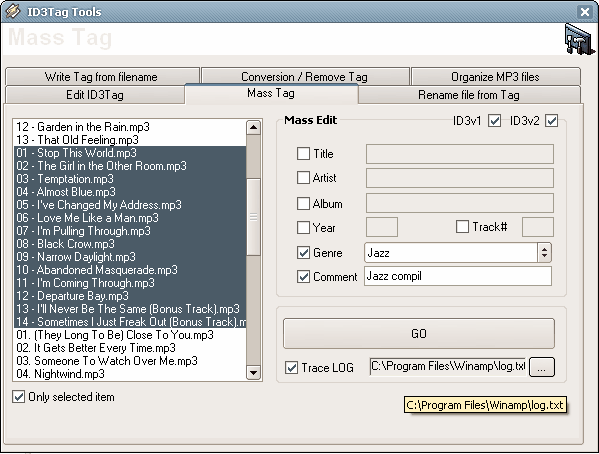
Id3 mass tagger is a feature for manipulating id3 and id3v2 tags in multiple files.
You can edit hundreds of MP3s at once (with Mass editing).
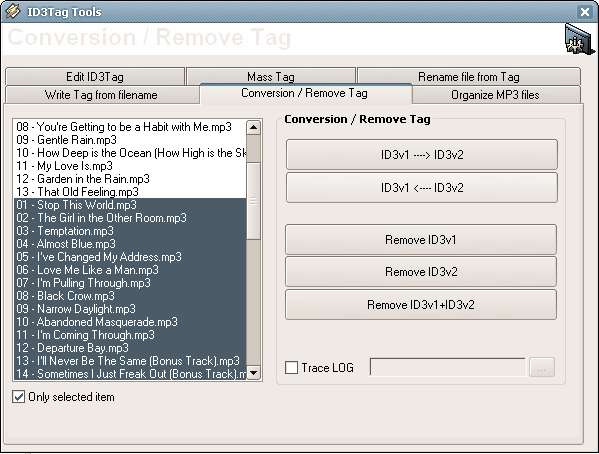
Remove ID3 tag v1.1+v2, copy ID3v1 --> ID3v2 (inverse)...
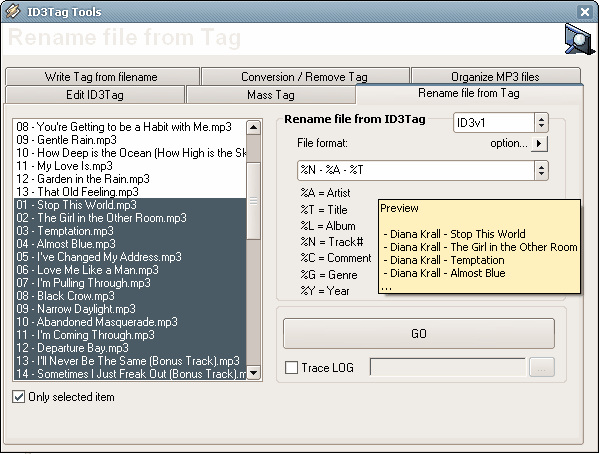
Rename your MP3 files with the 'File Rename Wizard'
There is more involved in organizing and managing your MP3 files than just applying tags to them.
Giving your files meaningful filenames as well as organizing them in folders on disc is important,
if you want to find your music quickly and easily from outside EZ-PLaylist, for example from Windows Explorer.
EZPlaylist comes with a very handy wizard, The File Rename Wizard, which helps you to rename your files.
The File Rename Wizard works with templates, which means that you can create a template once and then reuse it to ensure that all your files are consistently renamed.
EZPlaylist store 8 templates and user defined.
%A : Artist
%T : Title
%L : Album
%N : Track number
%C : Comment
%Y : Year
A typical file item can look like the following: "%N - %A - %T".
A Tooltip preview help you to show the future rename file corresponding tag information.
This keyword information is translated during the rename process to the corresponding tag information, so that a correct filename is generated.
Option for rename 'Capitalization and word replacing'
Replace rules:
- No convert
- Replace Underscore by space
- Replace Space by Underscore
Capitalization rules:
- unchanged
- all lowercase
- ALL UPPERCASE
- First letter of section uppercase
- First letter of each word uppercase

Create or update ID3 tag bases from filename.
See options templates formats 'Rename file from ID3'.
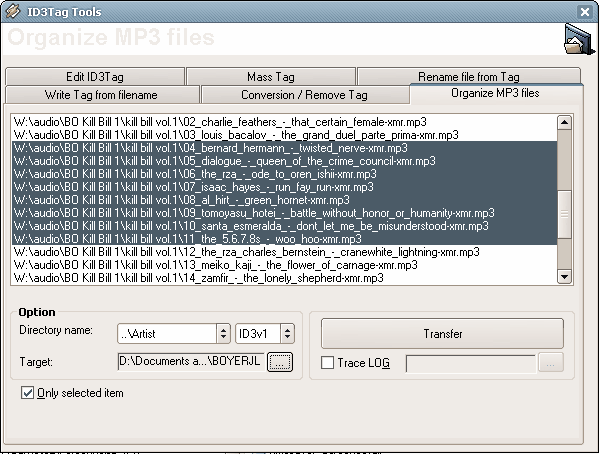
Dispatch and move MP3 files into folder from ID3 tag informations.
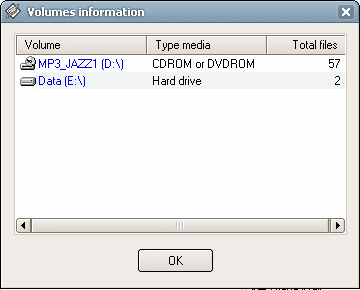
List all media volume.
About dialog box
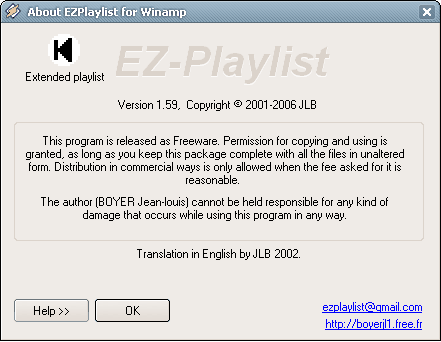
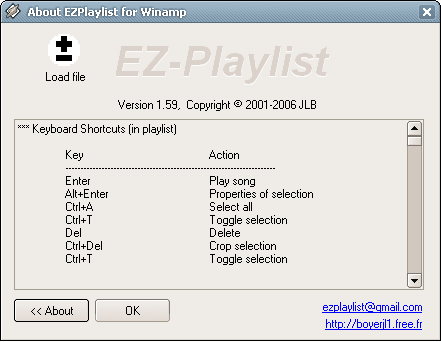
List of all shorcuts and description.




 Clic to obtain option search
Clic to obtain option search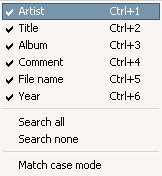

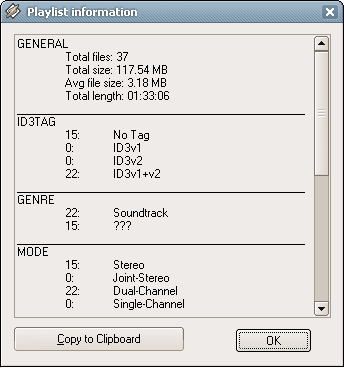

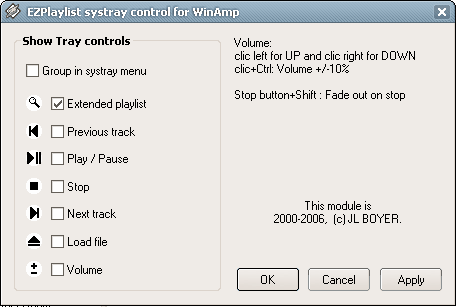

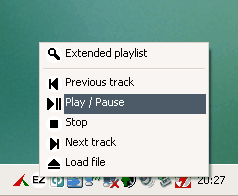
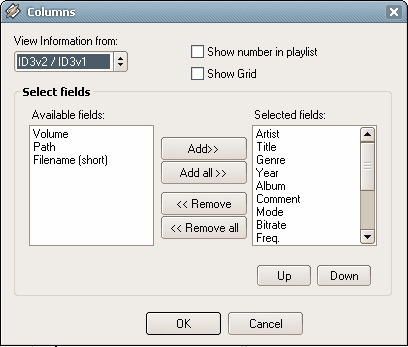
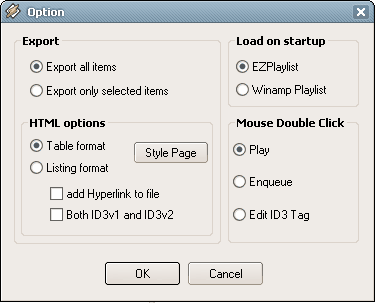
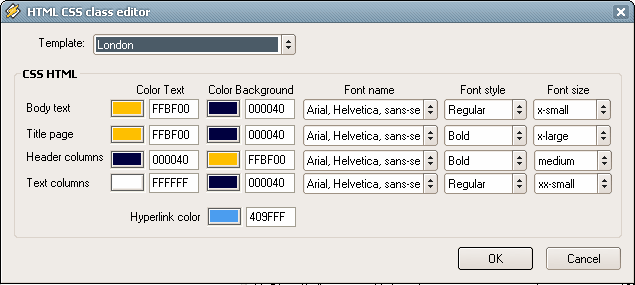
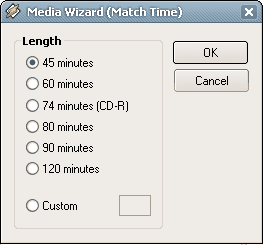
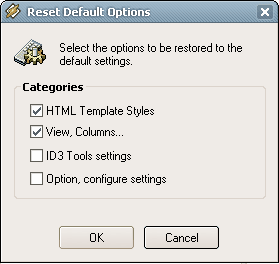
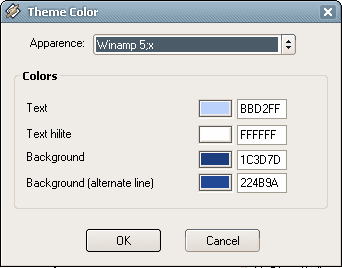
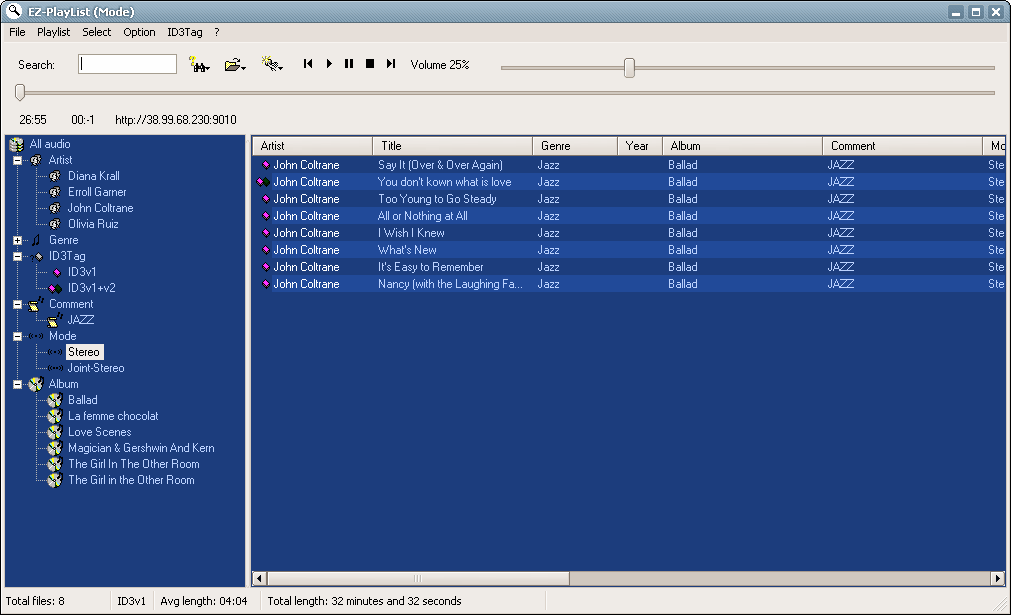 Customize your playlist with theme color....
Customize your playlist with theme color....